Over time, you may accumulate many schemes. See how to navigate the schemes directory and find the one you need.
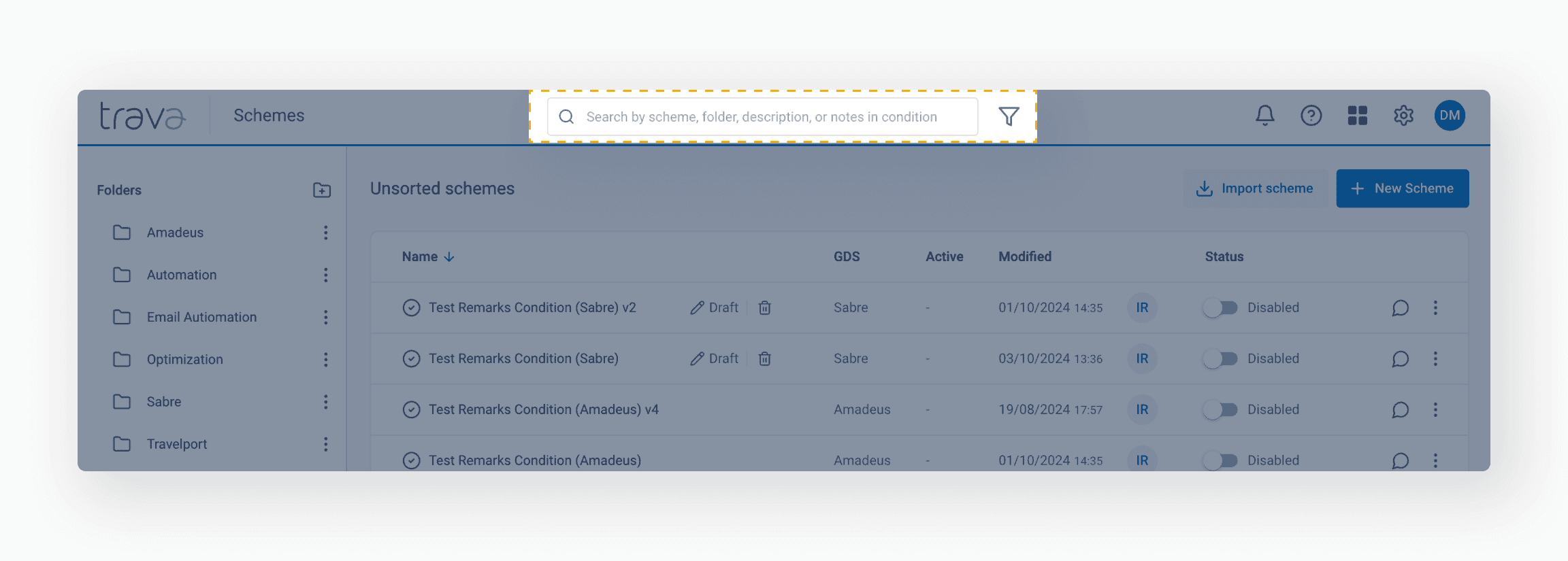
There are two ways to find a scheme:
- By its name and related keywords
- By its properties
You can search the scheme page using keywords in several ways:
- Folder name: locate schemes within specific folders.
- Scheme name: search using the exact name of the scheme.
- Scheme description: look for schemes based on keywords or phrases in their descriptions.
- Notes: find schemes by searching notes added in the Conditions or Note elements within the scheme.
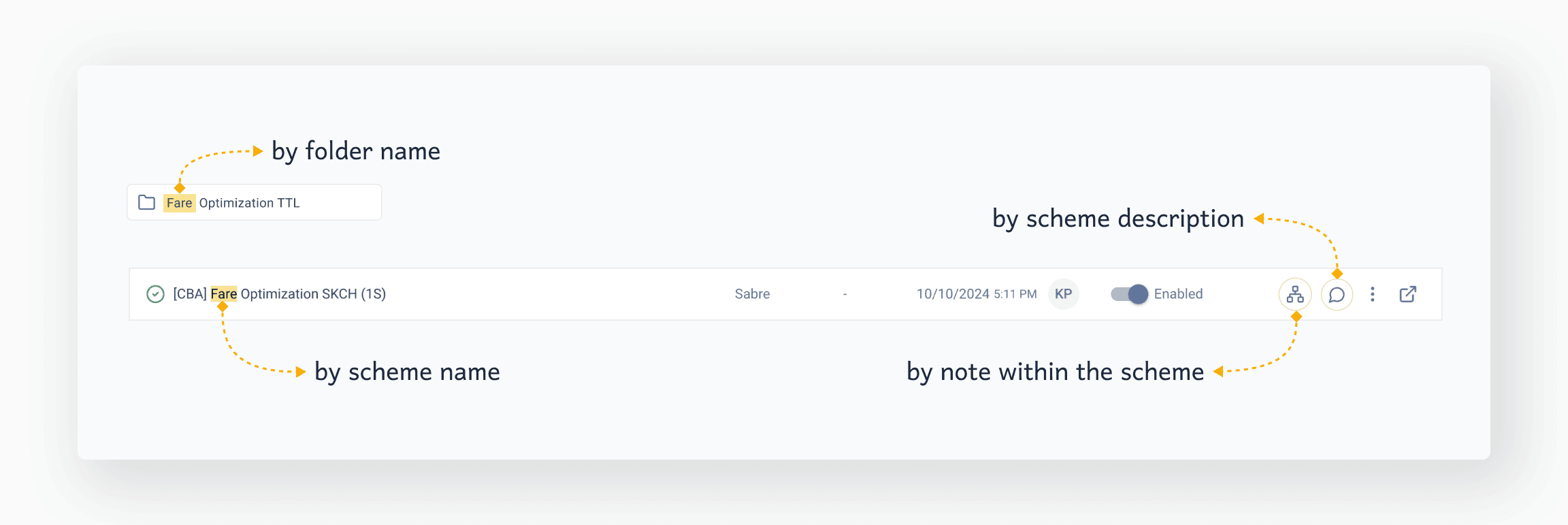
In the search bar, enter the name of the scheme and/or related keywords. The results will display all schemes and folders that contain matches in their names. The search also considers texts in the descriptions of schemes and notes to the scheme elements, i.e. conditions that you added.
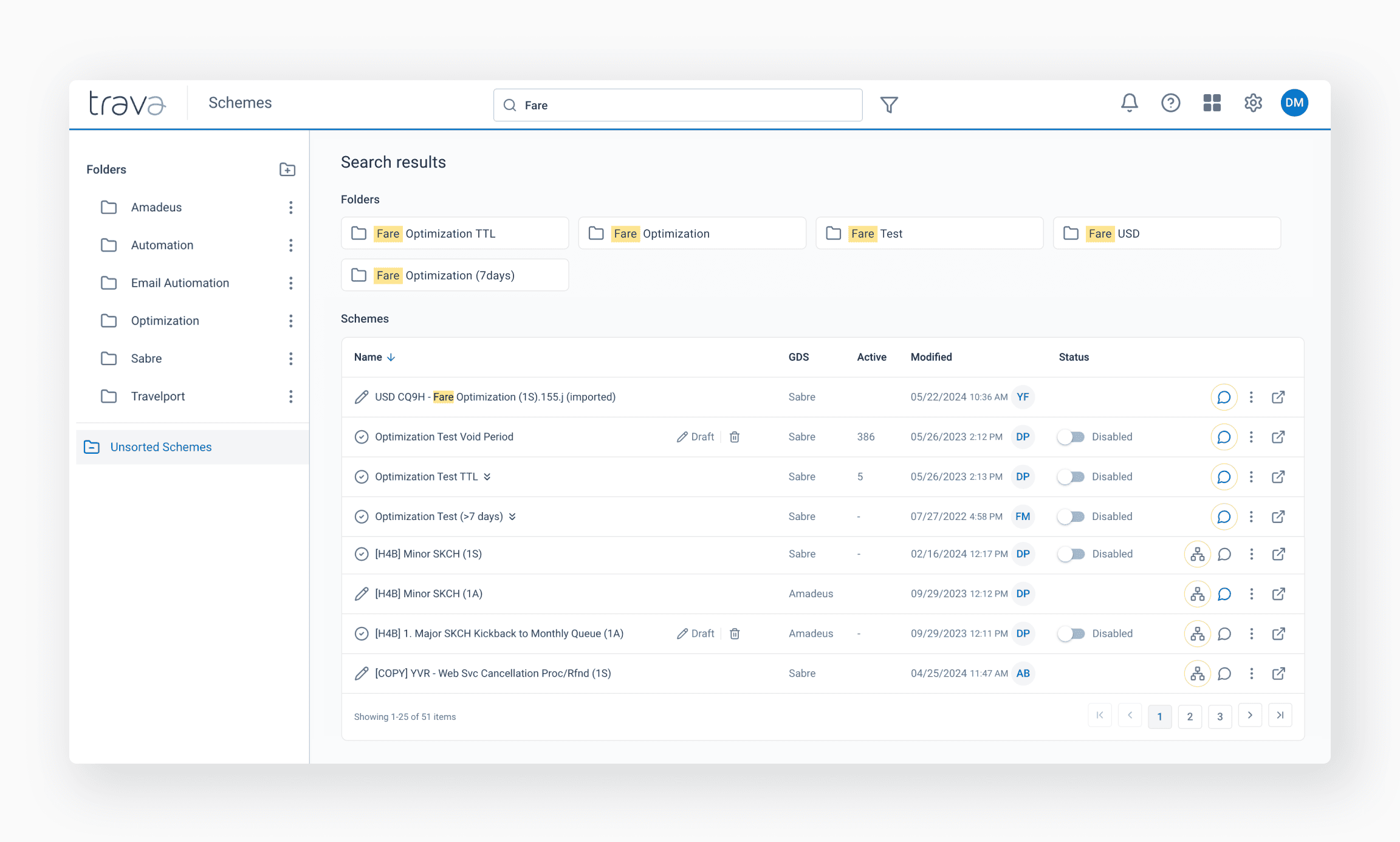
In the search results, the channel where a match for your search query was found will be highlighted in color.
To open a note where a match was found, hover over the Schemes icon. The match will appear in the tooltip. By clicking on it, you will get to the location of the corresponding element of the scheme.
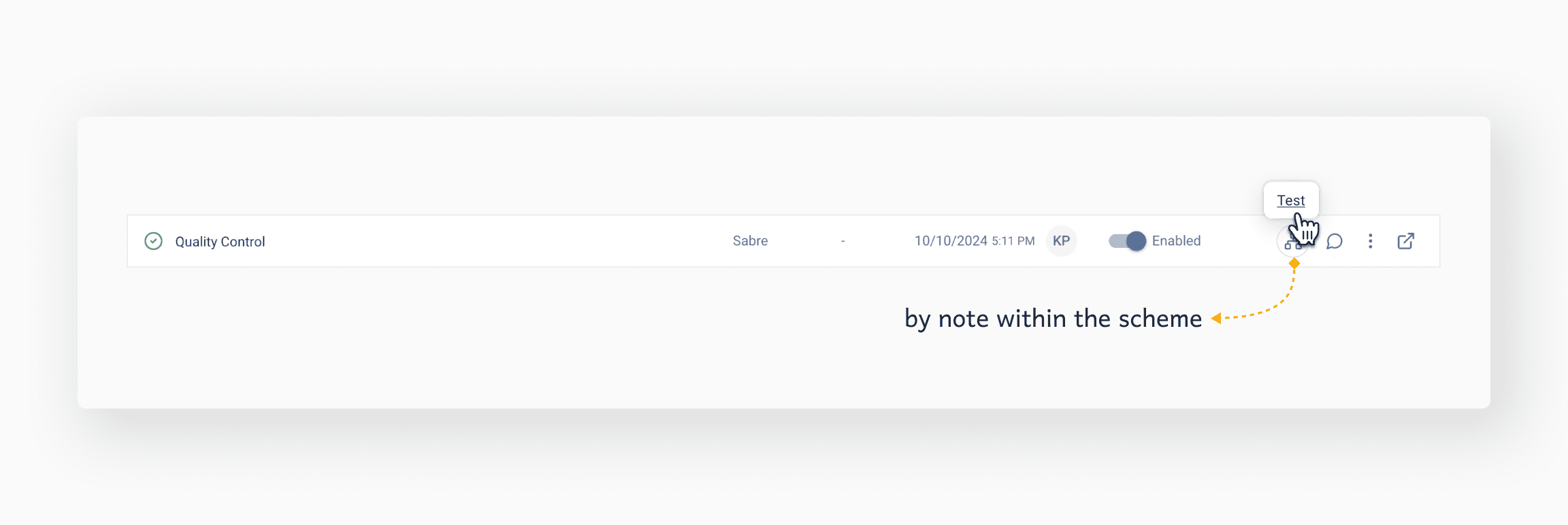
Clicking on the "Dialog" button will bring up a popup window with the corresponding scheme description.
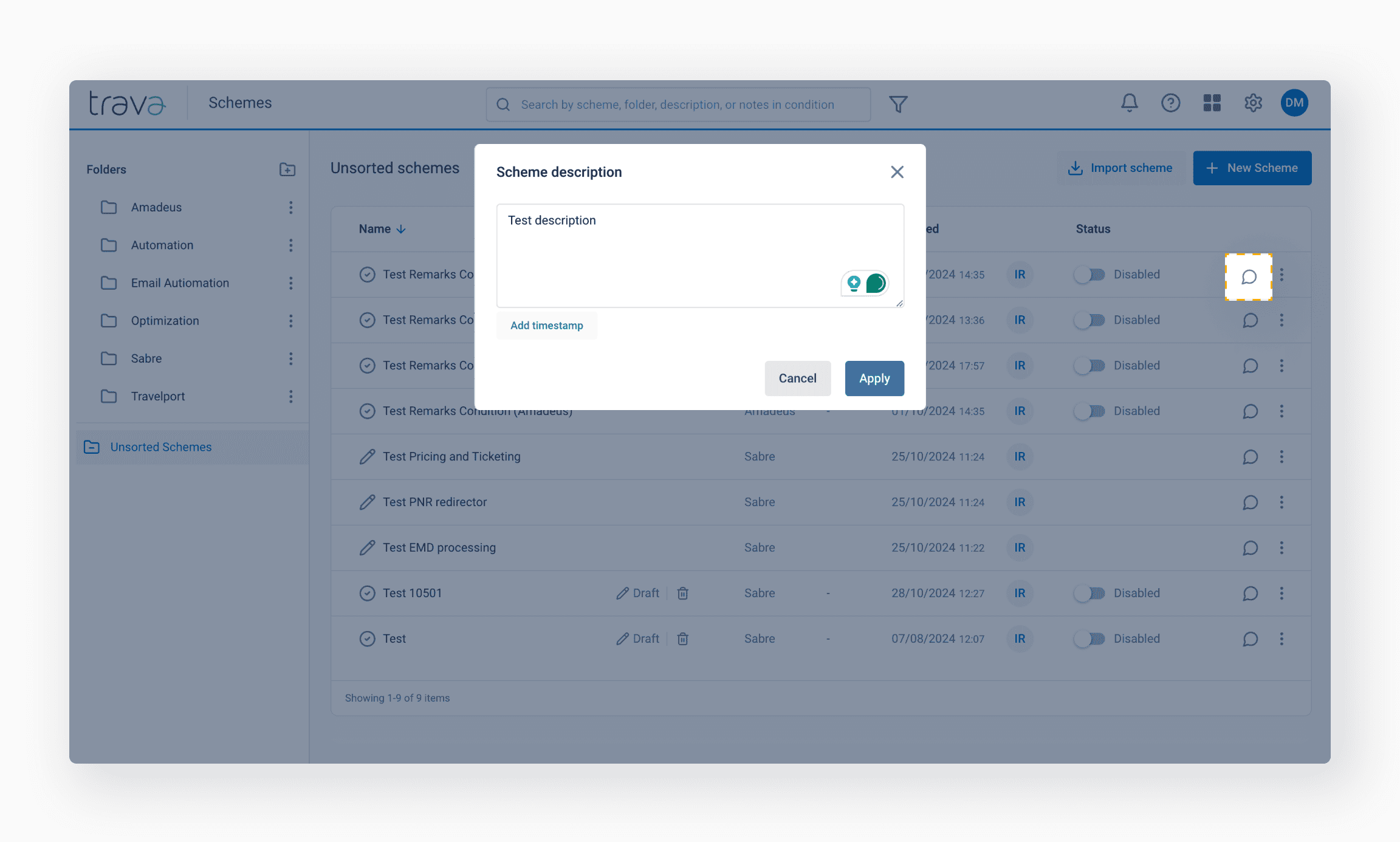
The "View in folder" icon will take you to the scheme location.
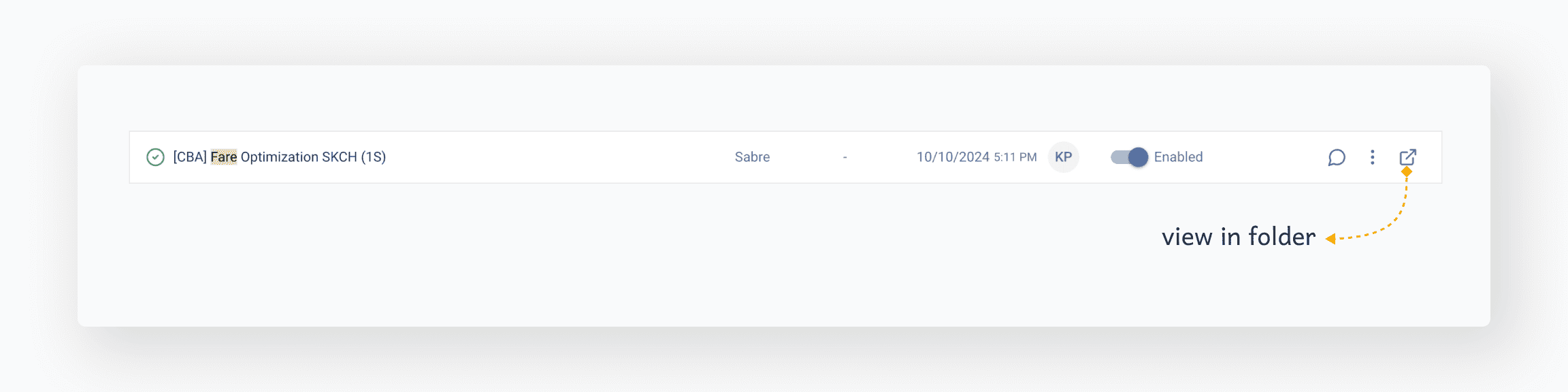
Press Filter and set the search properties.
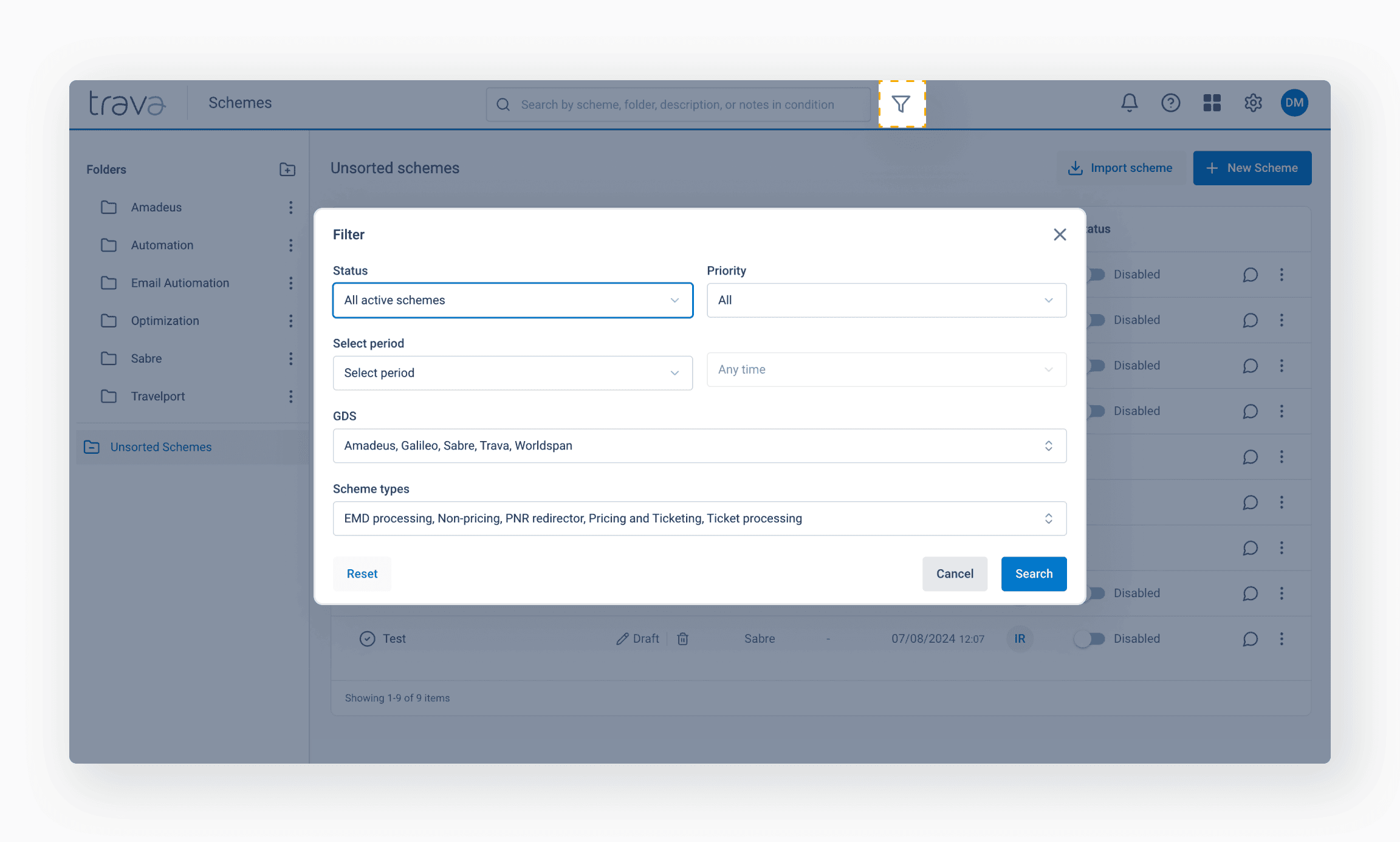
Searching by "Enabled/Disabled" schemes
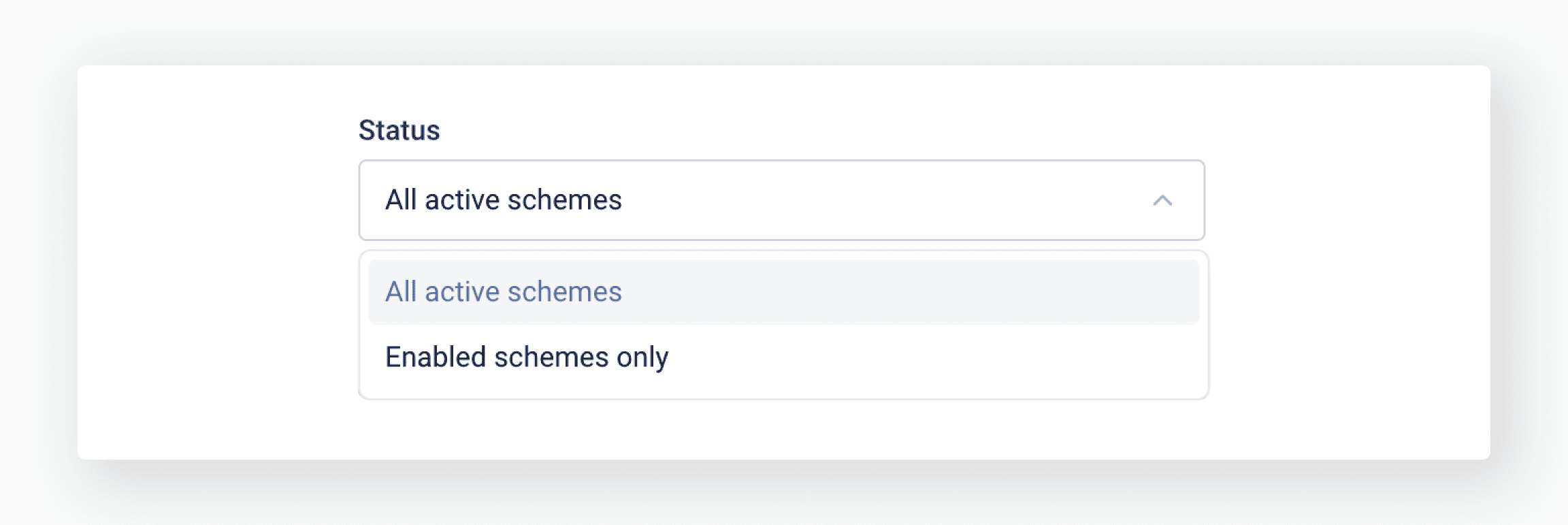
Searching by priority:
- All
- Urgent
- Normal
- Low
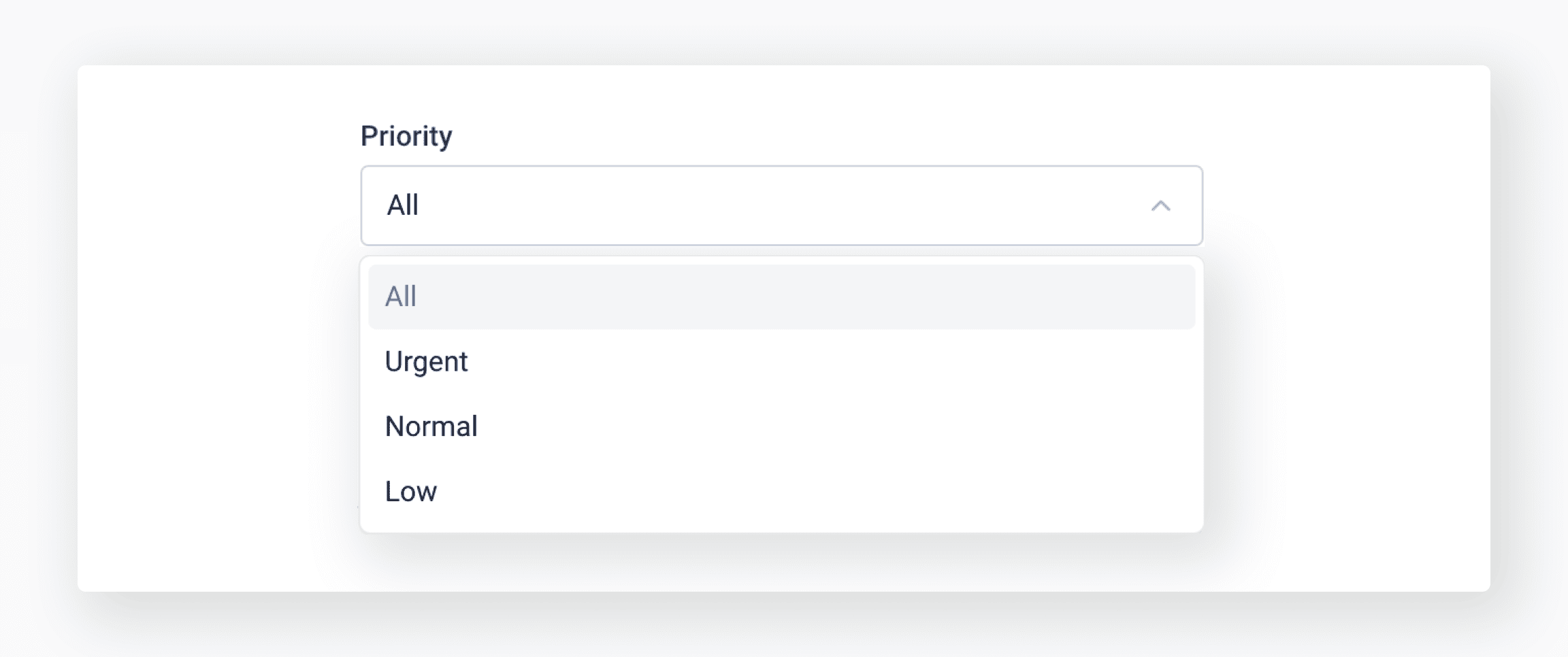
Searching by the time of creating or editing:
- Any time
- Today
- Yesterday
- Last 7 days
- Previous week
- Last 30 days
- Previous month
- Last 365 days
- Previous year
- Custom range
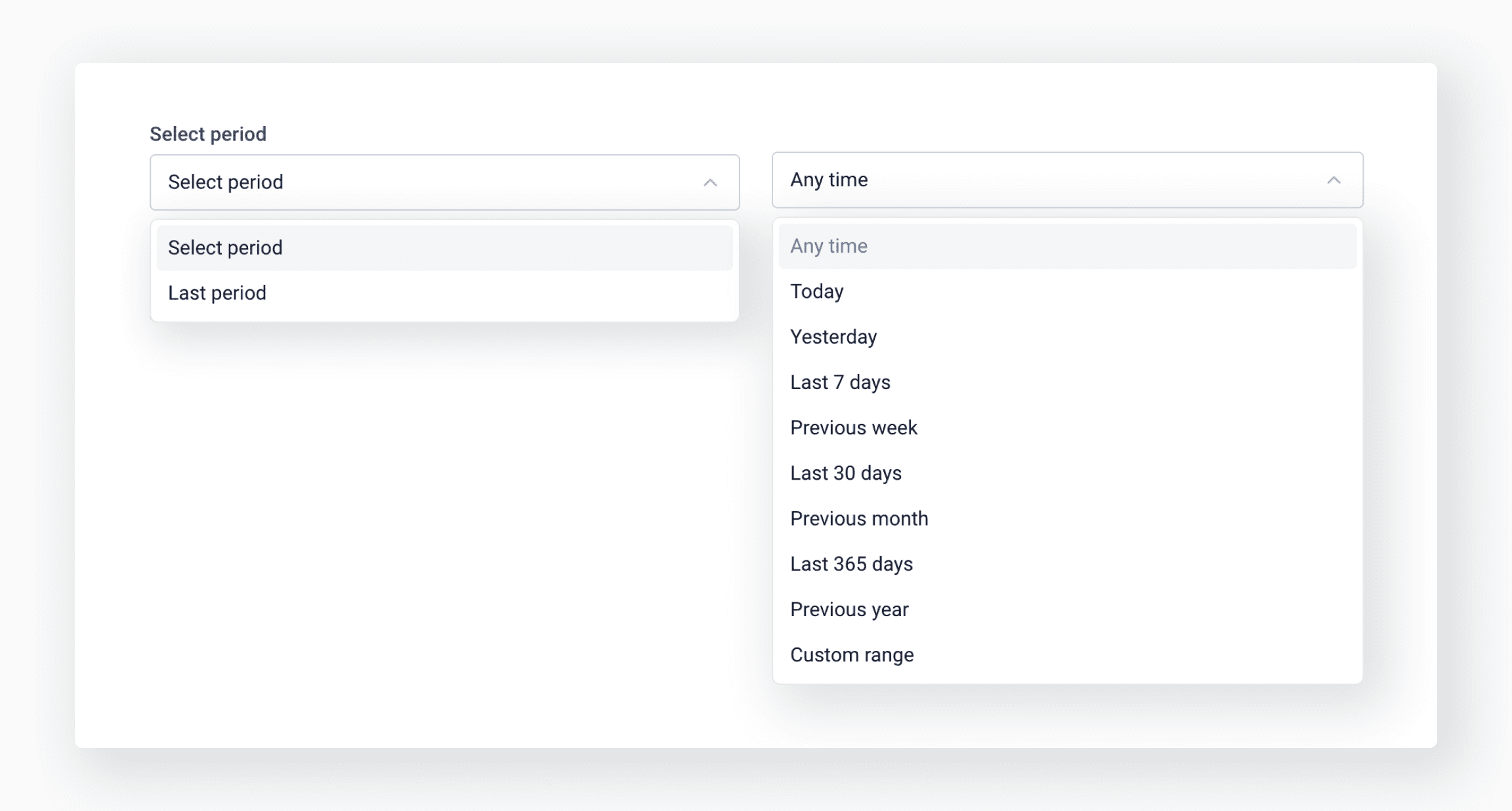
Searching by the source of reservations
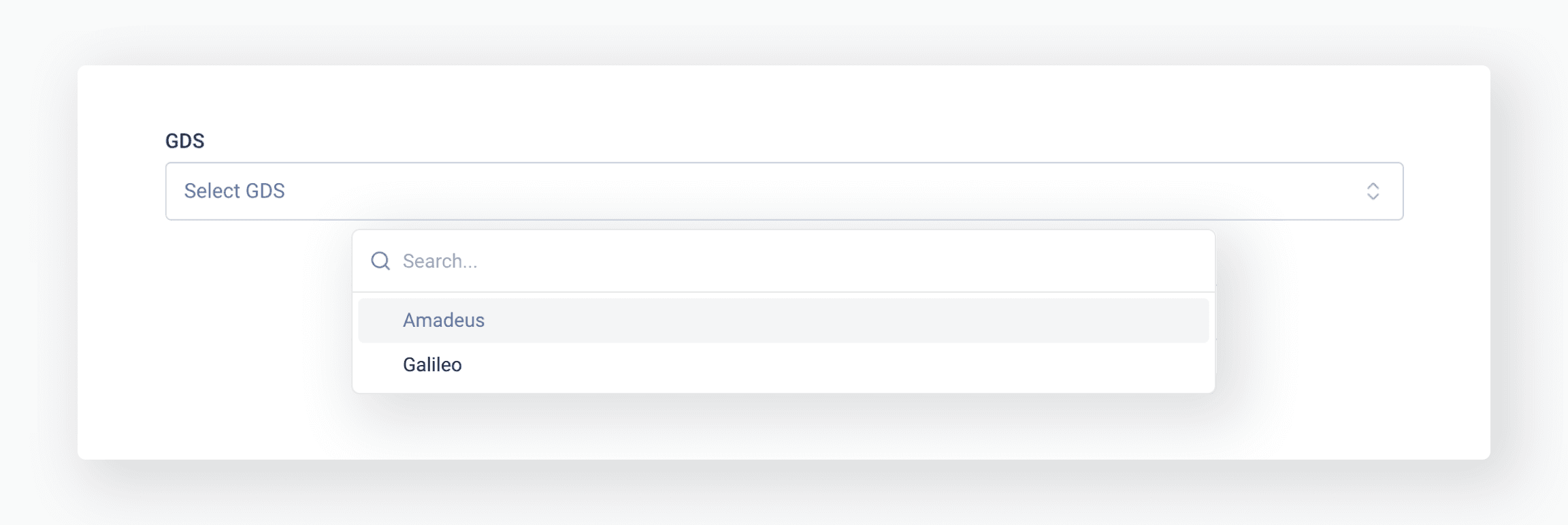
Searching by the scheme type:
- EMD processing
- Mid-Office
- Non-pricing
- PNR redirector
- Pricing and Ticketing
- Ticket processing
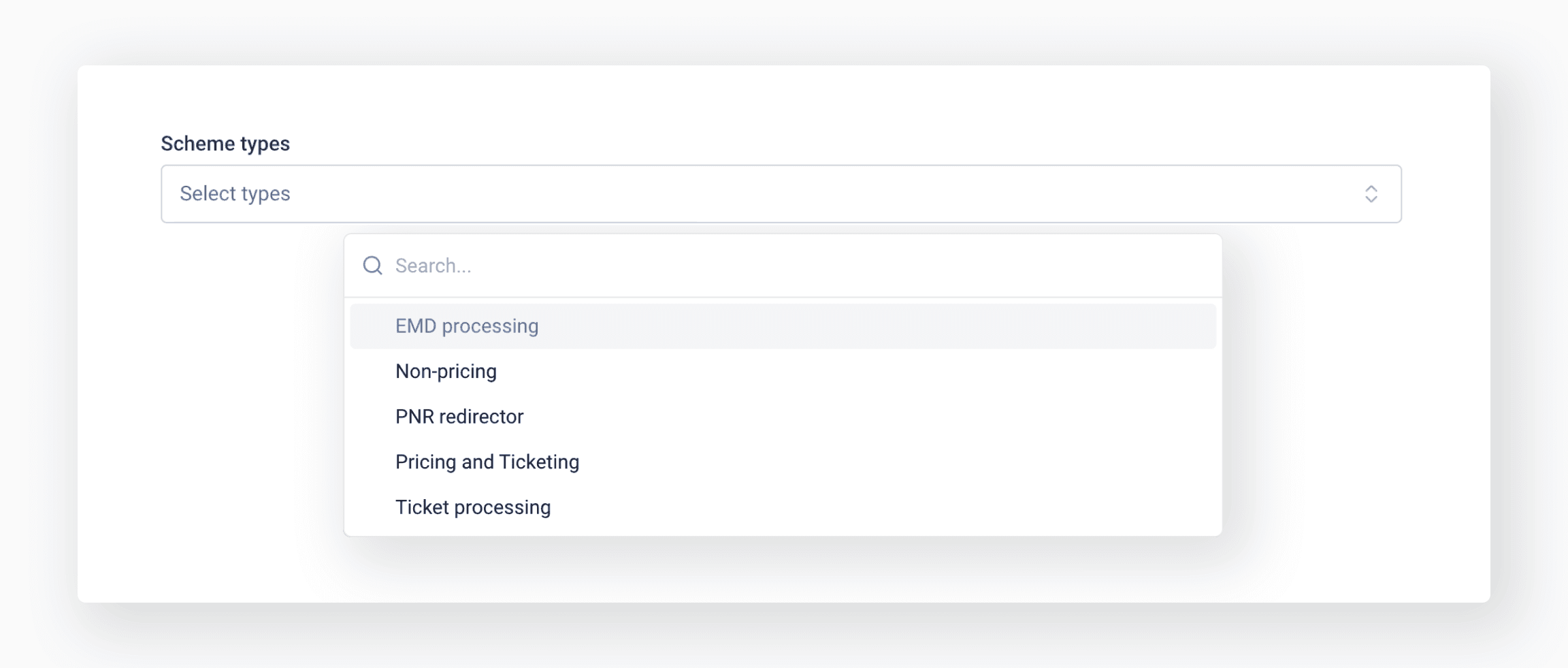
If the Filter button is marked with a blue dot, it means that the search parameters are set.
To reset the parameters, press Reset. You can also press Clear filters on the search results page.
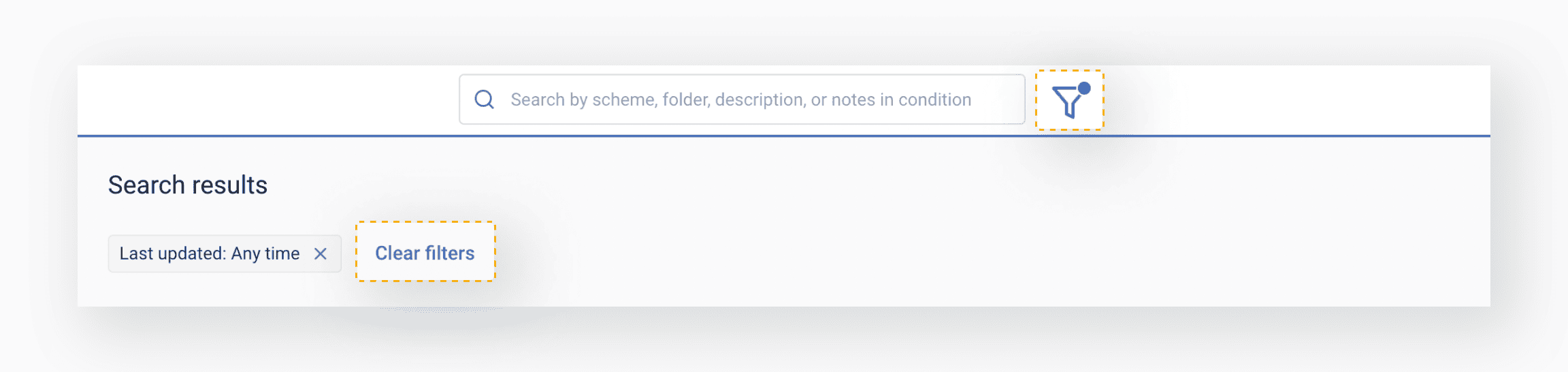
For the most accurate search, use both methods simultaneously: enter a keyword in the search bar and add some properties.