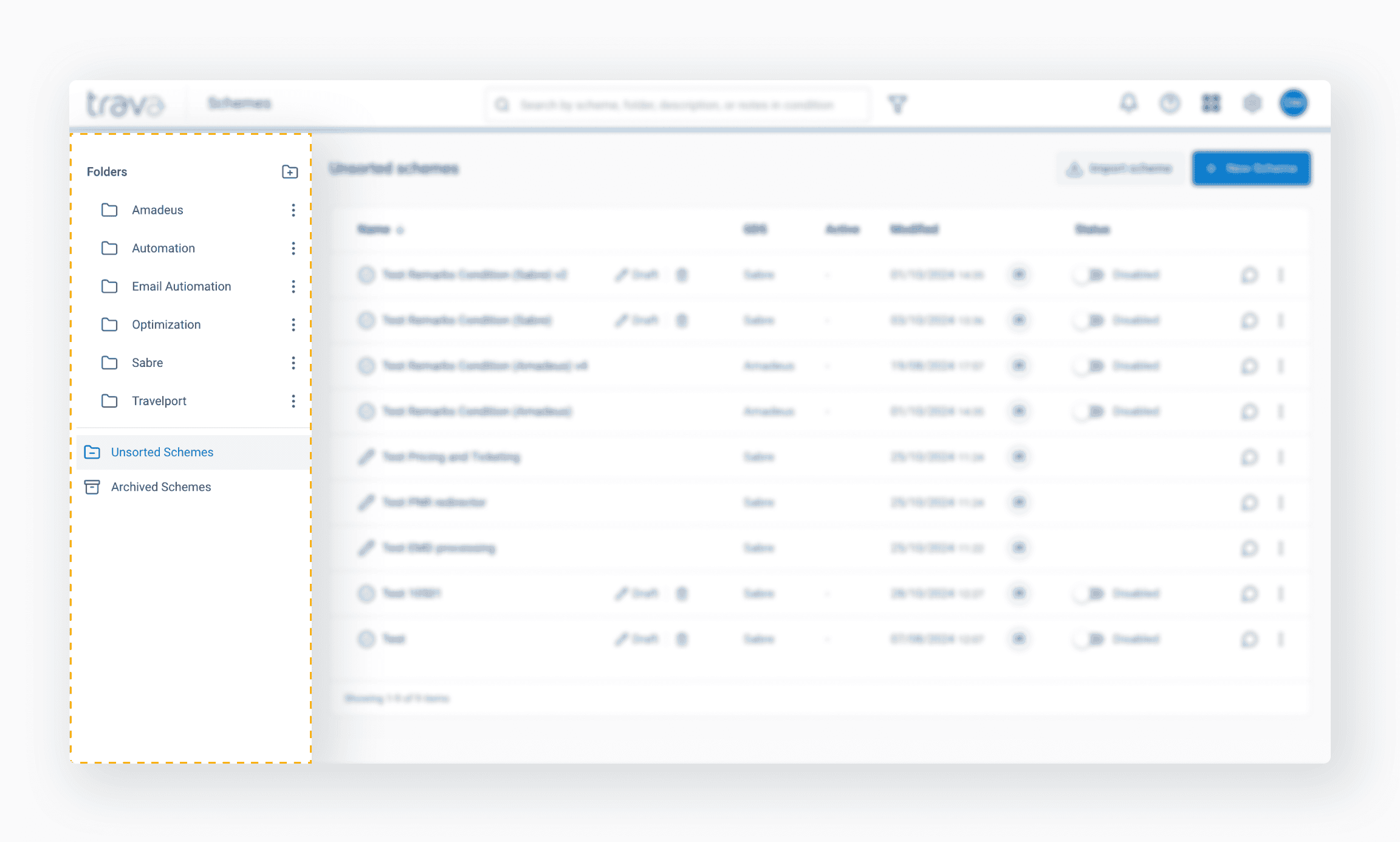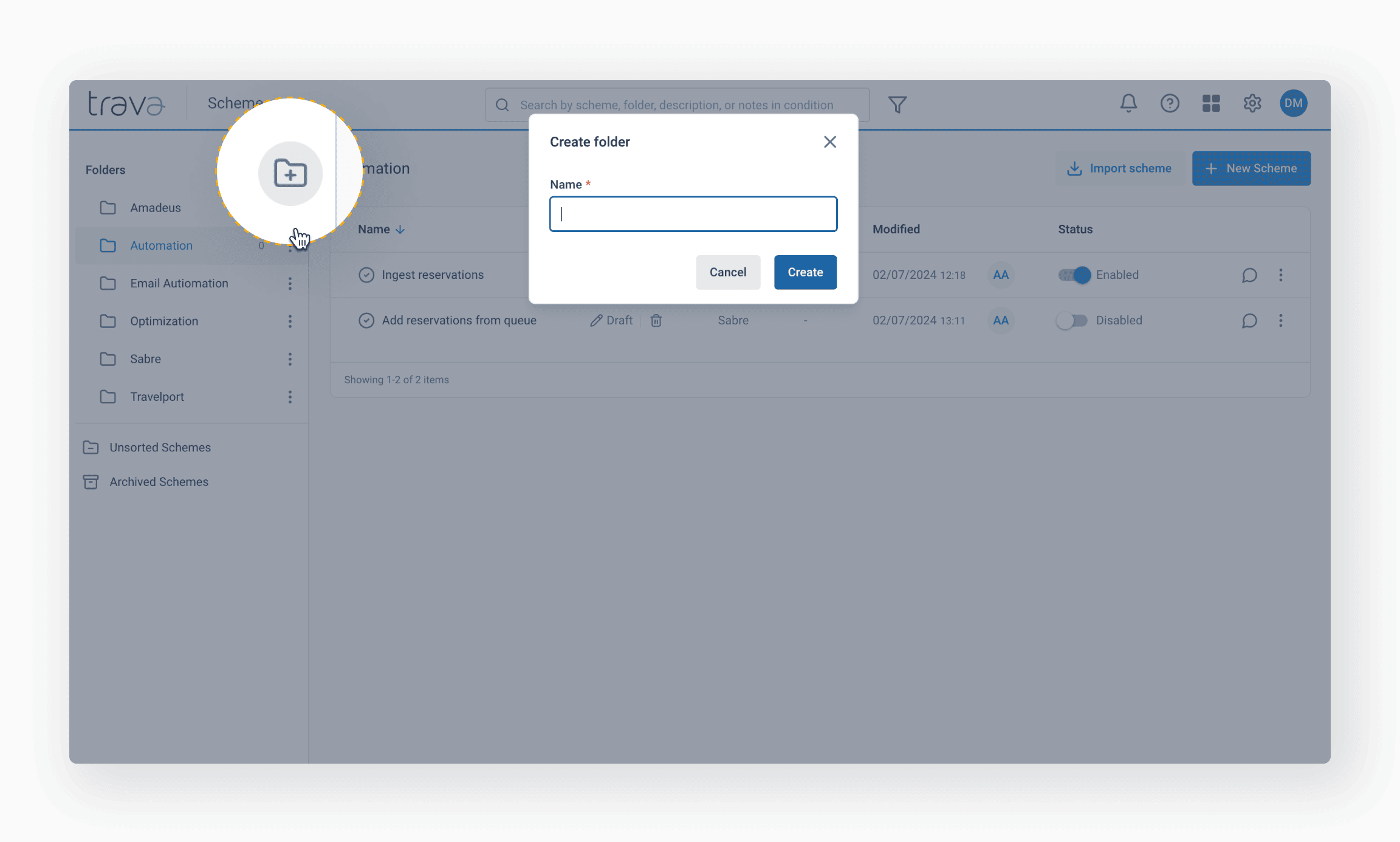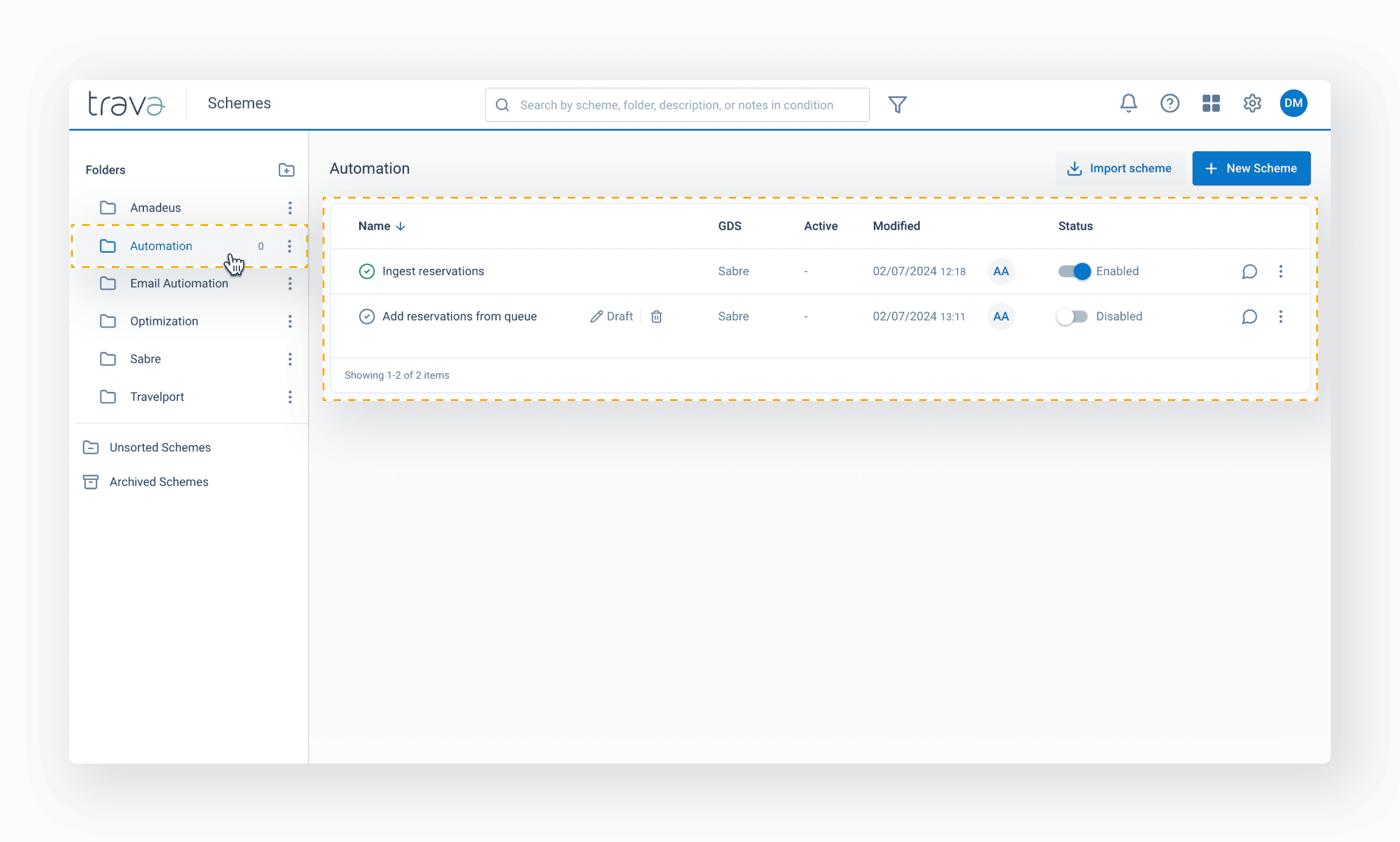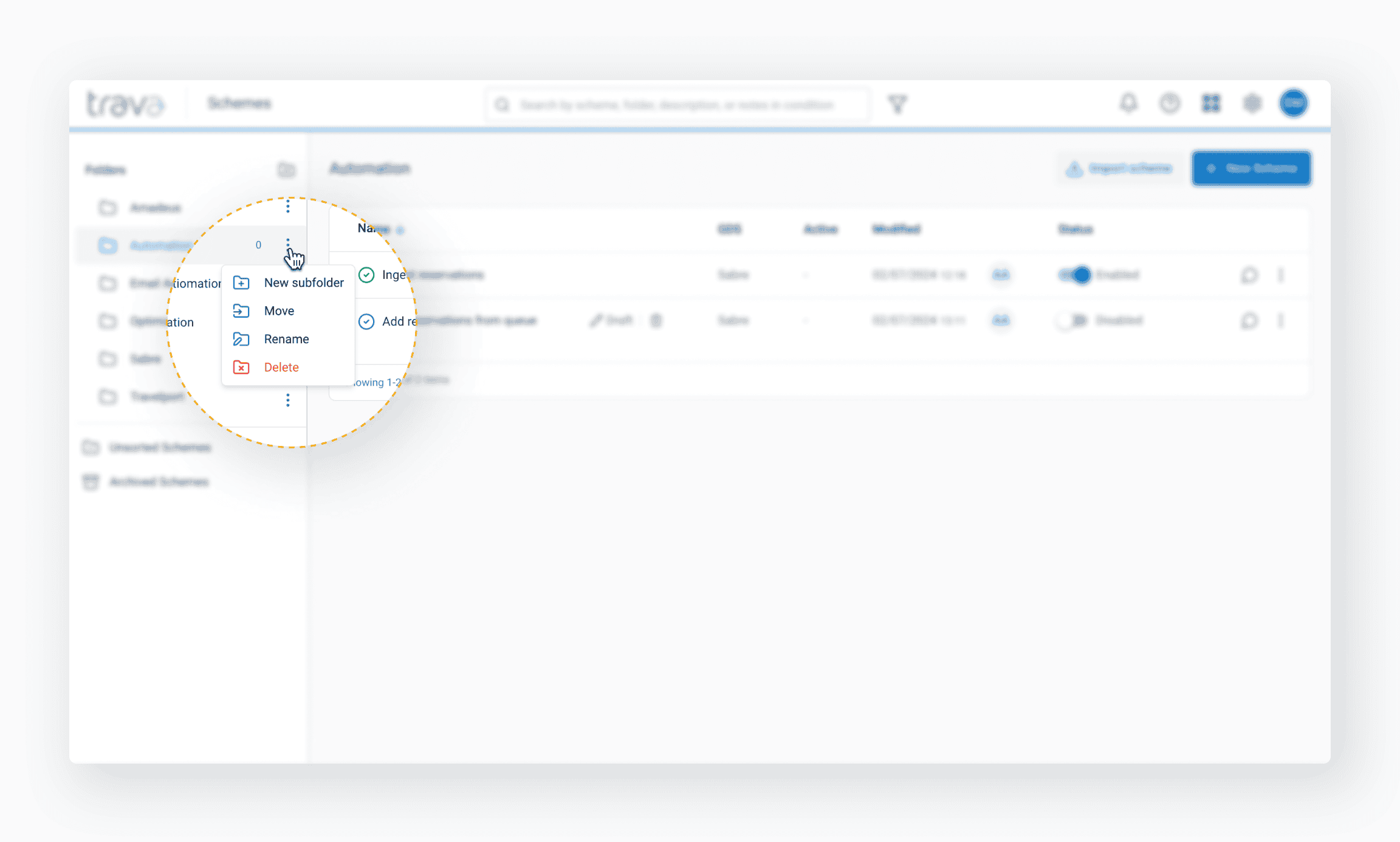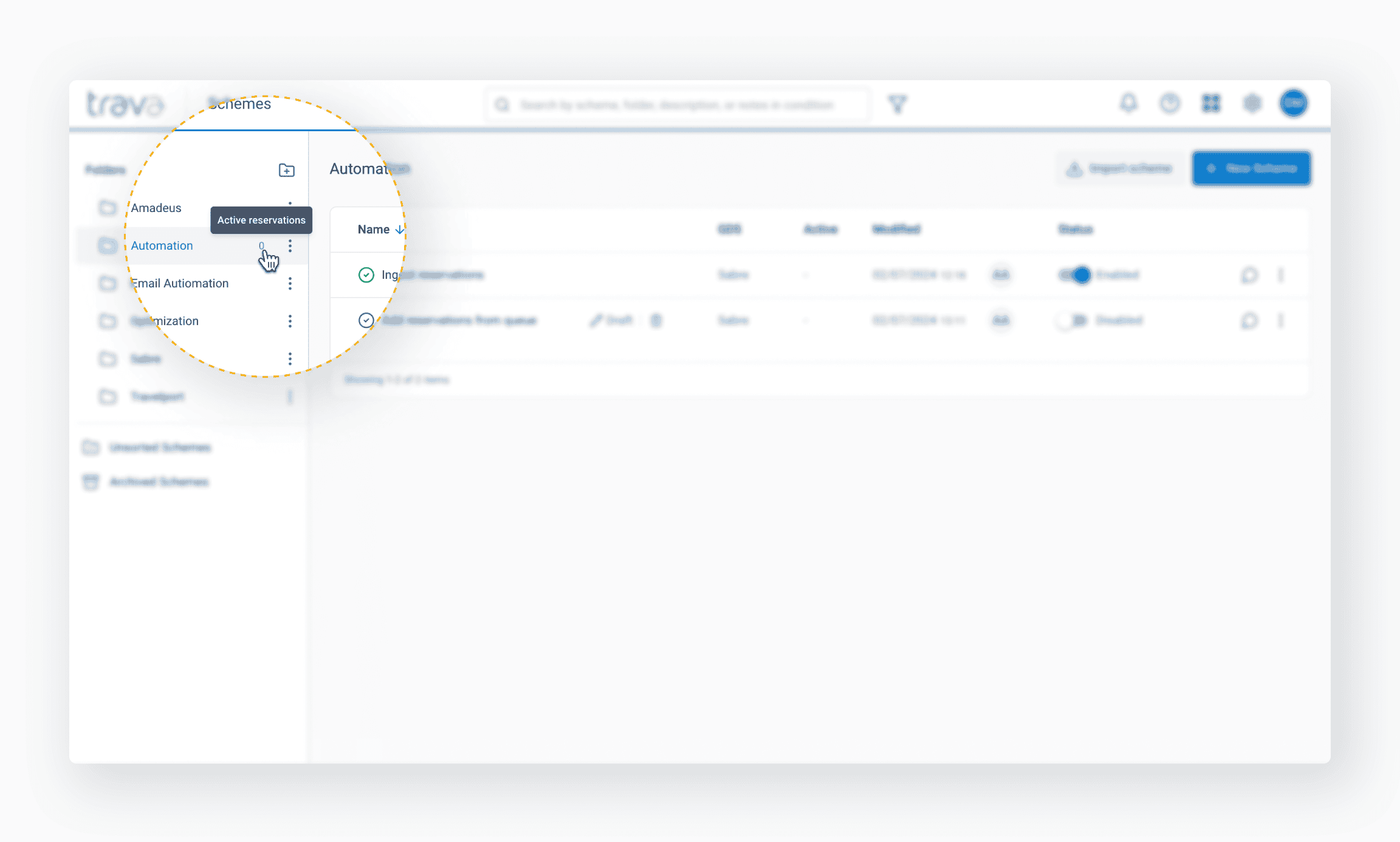Learn how to navigate the sidebar and create folders to store your schemes in order.
On the left side of the screen, there is a sidebar menu with a list of folders. By default, the system has created the folders Unsorted Schemes and Archived Schemes.
When you open the Schemes page, you'll see the contents of the Unsorted Schemes folder. It contains all the schemes that are not located in any specific folder.
The Archived Schemes folder contains schemes that have been archived. Initially, it does not appear in the directory and will show up after you send your first scheme to the archive.
To create a folder, press the icon in the upper right corner of the sidebar menu. In the window that opens, enter the folder name and press Create.
To view the folder's contents, hover over it and click once.
There are a few actions you can apply to manage your folders. Press "Dots" to choose one:
- Create a subfolder
- Move the selected folder to another folder
- Change folder name
- Delete folder
When deleting a folder, all the schemes stored in it will be moved to the Unsorted Schemes folder.
When you click on a folder, you will see the total number of active reservations across all schemes within the selected folder and its subfolders.